
Google allows Chromebook users to personalize their lock screen, creating an individualized display and granting an additional level of creativity. With a wide range of features and a bevy of unique tricks on offer, Chromebooks are a useful tool and a popular choice for those looking for an alternative to the traditional laptop. Various brands, including Acer and HP, offer Chromebooks at affordable prices, making them ideal for school, working from home, or just general laptop needs.
In the past year, Chrome OS actually beat out tech juggernaut Apple, with Chromebooks outselling Macs for the first time. One of the reasons for this may be the fact that Chromebooks are rather user friendly. In addition to the Everything button, which can be used to easily perform multiple tasks, a Chromebook can be connected to a number of other devices and peripherals, such as an additional monitor and even a pair of AirPods. Most recently, Google introduced the Phone Hub tool, allowing users to integrate their Chromebook with an Android phone -- much like Mac and iPhone users can.
As pointed out by Google, personalizing the lock screen is very simple to do. Chromebook users just need to navigate to the settings menu and then select the “Personalization” option. From there, it's just as matter of clicking on “Screen Saver” and enabling the feature. Once active, Chromebook users can set their lock screen to check the weather forecast, see which song is currently playing on the device, as well as pause or skip a song without having to unlock the Chromebook first.
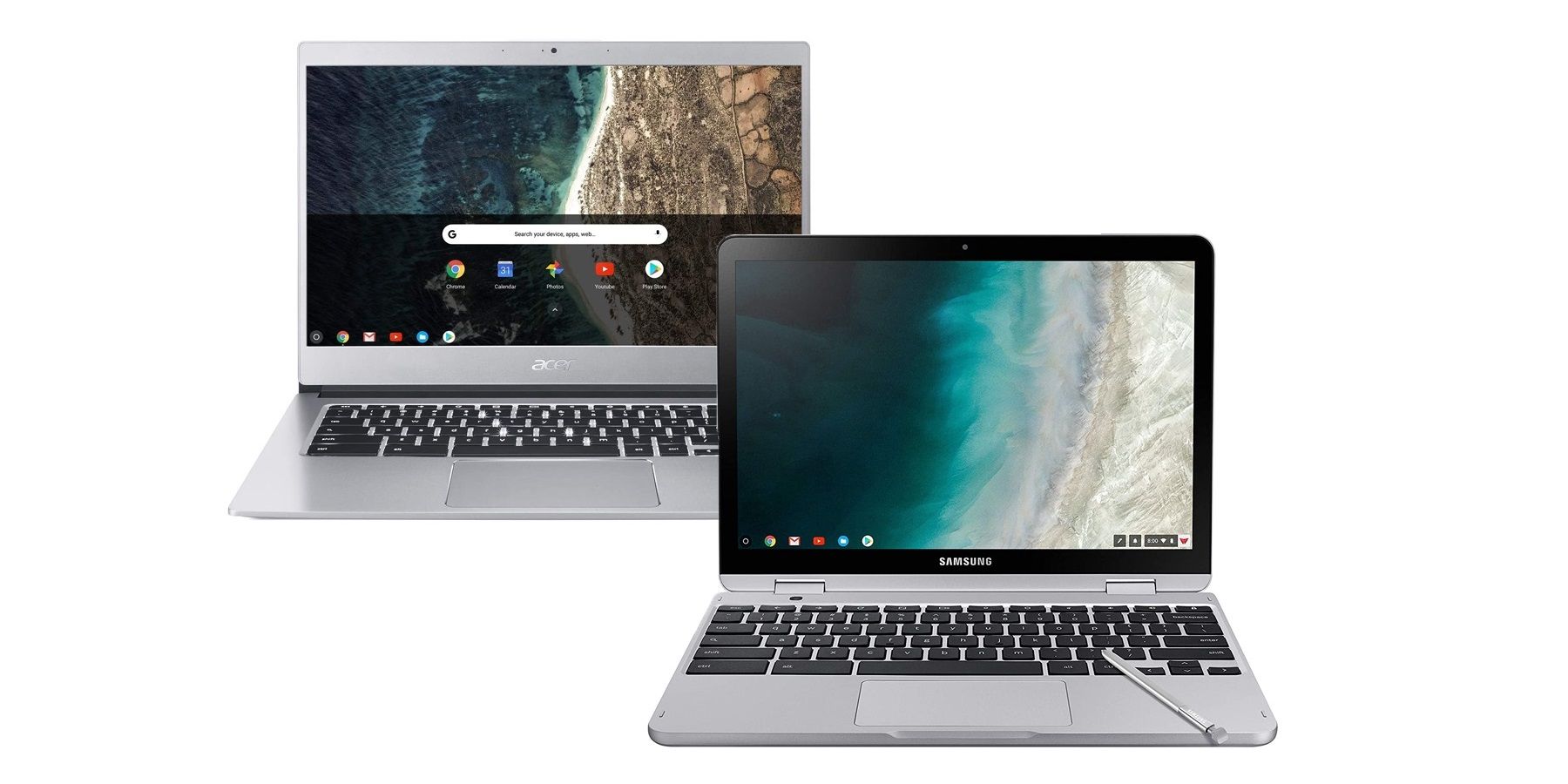
In terms of the lock screen itself, users have two options. They can either select photos from the Art Gallery already featured on the Chromebook, or they can select one of their own photo albums from Google Photos. With Google Photos making it easy for users to store and edit their own photos and videos, that's likely to be the better option. Whether it is photos of friends and family, reliving a past vacation, or adding an album featuring a beloved pet, Google Photos can be a great way to personalize a Chromebook's lock screen.
In fact, personalizing the lock screen with a Google Photos album essentially turns a Chromebook into smart display, as it showcases the user’s photos in a similar way to how the Google Nest Hub does. Not to mention, considering how much more time people are now spending on their computers at home, now is probably as good a time as any to personalize a Google Chromebook's lock screen.
Source: Google
from ScreenRant - Feed https://ift.tt/3eprgWE

No comments: