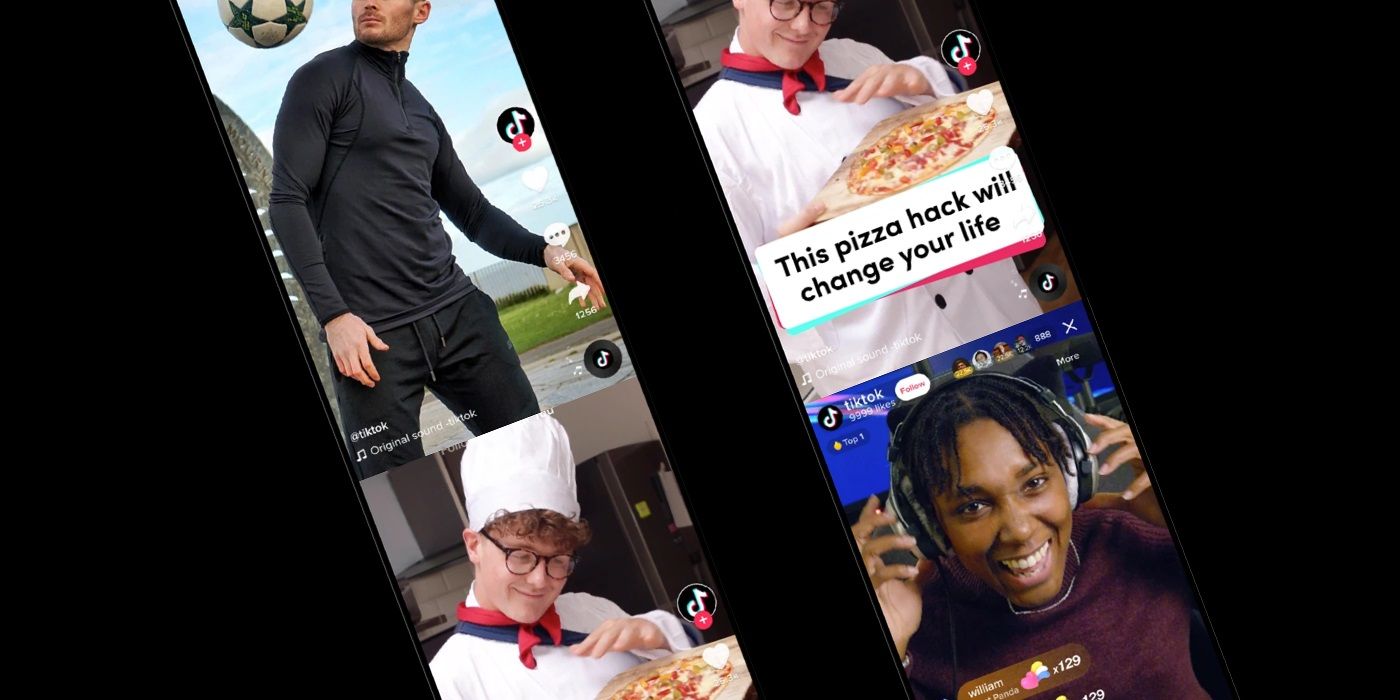
TikTok hosts a variety of different videos and recently, one user shed light on the incredibly useful ability for iPhone users to capture an entire webpage in one screenshot. Although TikTok has faced its issues and criticisms in the past, the platform continues to be a highly useful service for helping users learn new skills, and not just on their iPhone.
On top of videos of users taking on dancing challenges, singing duets, and taking part in a variety of other trends, the TikTok app is filled with several how-to videos, ranging from cooking to technology. With iPhone software updates tending to come with a number of new features and user-friendly settings, many of the smaller but useful improvements can go by unnoticed. However, and thanks to TikTok’s wide reach, the platform often proves to be a good way for users to find out information about their devices that might have otherwise remained hidden.
Recently, TikTok user Shirley (@oldersistah posted a video highlighting how iPhone users can screenshot an entire web page and the video has already gained over 600,000 likes. Like Shirley, there will probably be quite a few Apple device owners that assumed an iPhone's screen capture ability only allowed them to screenshot the portion of the screen that's viewable at the time. Likewise, the need to take multiple screenshots while scrolling in order to capture an entire web page.

Providing the iPhone is running iOS 13 or later, then the feature should be available. First, users will want to navigate to the web page using Safari, as the scrolling screenshot won't work when using another browser app. Then take a screenshot of the page by pressing the power and Home button at the same time, or the power and the volume up button for iPhone models without the Home button. Once the screenshot is captured, a little preview of the image will be visible in the bottom left corner of the screen. When a user clicks on the preview, they will be presented with two tabs at the top - Screen and Full Page. If a user clicks on the Screen tab, the screenshot will only capture the portion of the screen displayed on the iPhone at the time. However, if tapping on Full Page, they will gain the ability to scroll down and save the full web page as one screenshot.
To save this screenshot, the user simply need to tap the Save button at the bottom of the page and the image will be saved as a PDF file for easy access on multiple devices. This latest TikTok tip has gotten a lot of positive responses, with users like @hussainx_ commenting ”Tiktok teaches me more things than school." Many others on TikTok have continued to wholeheartedly thank the creator for bringing this screenshot knowledge to light.
Source: @oldersistah/TikTok
from ScreenRant - Feed https://ift.tt/3cDL2Lr

No comments: